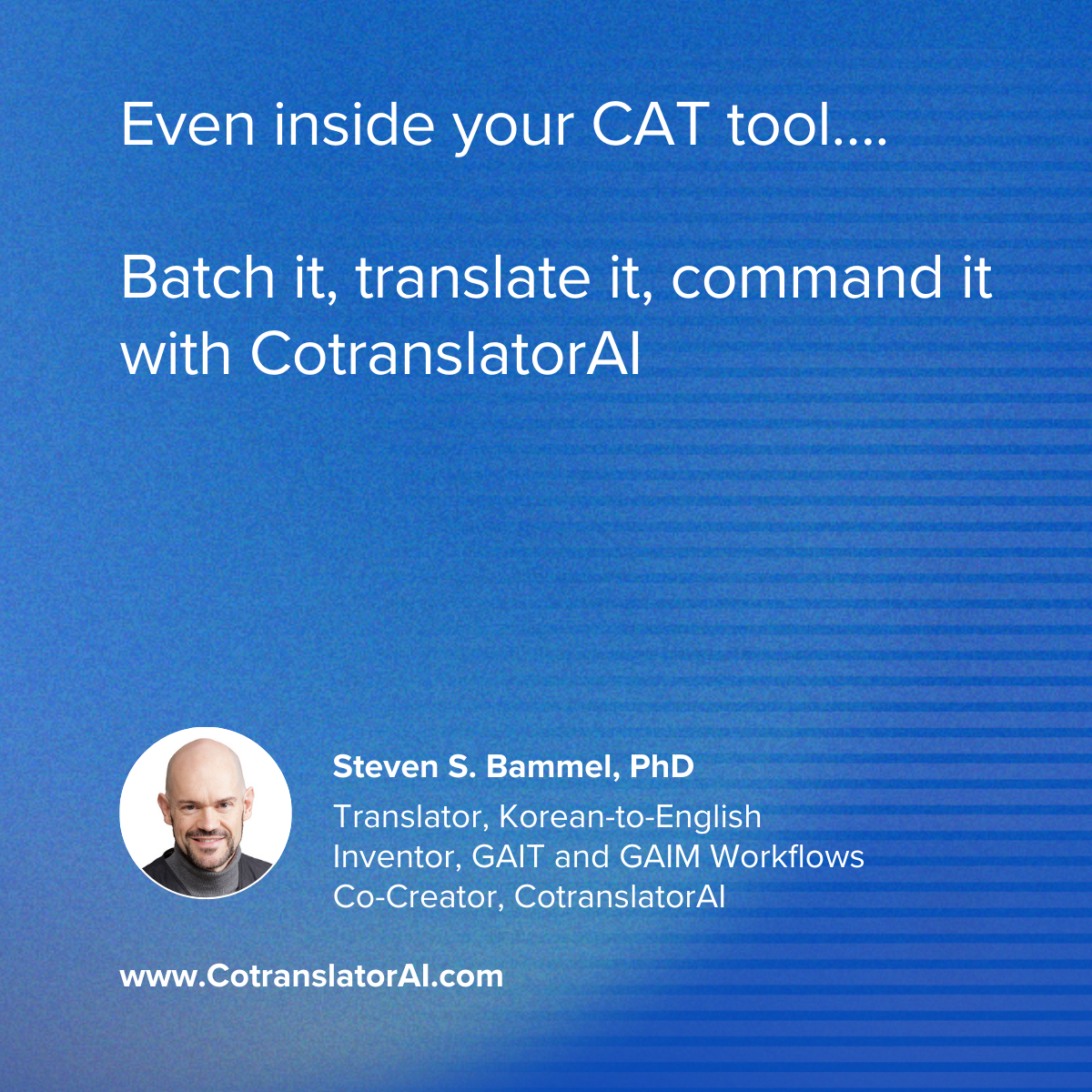Greetings from the translation trenches,
Last week, I showed you CotranslatorAI’s multi-input/output support. If you missed it, you can still catch up here: https://cotranslatorai.com/
That video gave you the big picture. But some of you wrote back asking for the actual prompt and a clearer, step-by-step workflow. Fair enough.
Today I’ll walk you through it in detail so you can put it to work immediately.
Here’s the quick setup.
Step 1. Collect multiple segments
Switch on the CotranslatorAI option that lets you stack segments together instead of overwriting. Choose a separator that makes sense for you. (Semicolon works fine… but you could use a tab or even a random Unicode symbol if you like.)
Step 2. Give the AI its marching orders
Here’s a plug-and-play prompt you can adapt:
You are an expert [topic] translator of [source_language] [document types] to [target_language]. I need your help translating [document title] to [target_language].
I will provide you with [source_language] text to translate to [target_language].
Here are some reference segments:
[I don’t have any reference segments for you yet.]
First, I will provide you with multiple source segments, each separated by a semicolon.
Next, I want you to refer to the reference segments and the overall context of the source to provide me a correct translation of the first segment (don’t provide any explanations; just provide the translation).
When I tell you “Next”, provide me with the next segment.
Continue until you have provided all the translated segments.
Once you’ve done that, provide me with a tab delimited table of all source and target segments.
Step 3. Send the batch
Select your first few source segments, add them to the field. After you’ve done so, send the whole batch to the AI.
Step 4. Get the first result
The AI gives you back the first translation. Paste it into your CAT tool.
Step 5. Step through with shortcuts
Instead of typing “Next” each time, use CotranslatorAI’s new shortcut. It sends “Next” for you. One click, one translation. No typing, no interruption. Paste and repeat.
Step 6. Collect the full table
At the end, CotranslatorAI delivers a clean source/target table for review. This makes it easier to check consistency across all your segments.
Why this matters
Before this feature, you had to baby the AI… one segment at a time… and keep reminding it to keep going… or else you abandoned context. Now you can process whole batches with less friction and better quality.
You’re not letting the AI dictate the workflow. You’re commanding it, shaping its responses, and keeping your voice in control. That’s how you get faster work without losing accuracy.
Try it yourself
This might feel a little technical the first time. But once you’ve used it, you won’t want to go back to the old copy-paste shuffle.
And if you get stuck, post your questions in the AI4LanguageProfessionals discussion group where I’ve also shared this tutorial. I’ll do my best to clarify and expand with examples.
Until next time, keep translating smarter.
Steven